MacOS Ventura beta is available to install and run for Mac users who are interested in trying out the developer version of the upcoming Mac operating system.
Installing the Ventura beta is pretty easy, though it’s currently only available to registered Apple Developers. Other users will have to wait until the public beta is released next month, or for the final version in the fall.
Requirements for Installing MacOS Ventura Beta
You will need access to the macOS Ventura beta profile, which requires a developer account. Technically you can find the profiles online, but don’t do that, just wait for the public beta next month.
You will also need a Mac compatible with macOS Ventura, which is a much more strict list than prior MacOS versions. Any Mac from 2017 or later can run Ventura, whereas any Mac from before that can not. Specifically, any iMac from 2017 or newer, MacBook Pro from 2017 or newer, MacBook Air from 2018 or newer, MacBook from 2017 or newer, Mac Pro from 2019 or newer, or iMac Pro can run macOS Ventura.
It’s also not ideal to run beta system software on primary hardware, so preferably you have a test machine to try Ventura out on. And don’t forget that removing Ventura means you have to erase the entire Mac, you can’t simply reinstall Monterey.
How to Install macOS Ventura Beta on a Mac
Be sure to backup your Mac with Time Machine or otherwise before installing macOS Ventura beta. Failure to backup could result in permanent data loss.
1. Visit the Apple Developer downloads site and login with your Apple ID, then choose MacOS 13 beta (Ventura)
2. Choose to “Install Profile” to download the macOSDeveloperBetaAccessUtility.dmg file to your Mac
3. Mount macOSDeveloperBetaAccessUtility.dmg and run the package installer, this installs the MacOS Ventura 13 beta profile onto the Mac
4. Open System Preferences and go to “Software Update” to find the MacOS 13 Beta available to download and install
5. Choose to “Upgrade Now” for macOS 13 beta *
6. Let the macOS Ventura beta installer download, when finished it will reboot the Mac automatically directly into installing
7. Proceed with the installation as usual, there are no onscreen prompts as Ventura just immediately installs
* Important Note: macOS Ventura beta immediately starts installation and reboots directly to installing over the current operating system, it is not like prior macOS versions where an installer application is downloaded into /Applications/ that you can manually quit.
** Important Note 2: You can also not remove or uninstall macOS Ventura easily, even by booting into Recovery Mode which will only offer the option to reinstall macOS 13. If you want to remove macOS Ventura beta from a Mac, you have to erase the entire hard disk and then use a USB installer drive for macOS Monterey to install that and start over again.
MacOS 13 Ventura beta will restart a few times to complete installation, and when done you will boot directly into Ventura. Again, there is no opportunity to select a different target disk to install Ventura onto, it just starts installing right away as soon as you click “Upgrade Now” from the Monterey system preferences.
MacOS Ventura is obviously in early beta thus it’s not going to perform as well as expected, and you should anticipate bugs and crashing apps and unusual behavior. Also, many of the features will be refined as the beta period continues, so don’t be surprised if things change and shift as the versions continue to evolve towards the final release this fall. Hopefully things like the System Settings (replacing System Preferences) changes back to a more Mac like interface as well, since as of now it looks like someone copy/pasted the iOS Settings onto the Mac and looks very out of place and is not intuitive at all. There’s also something strange about the fonts display, maybe they system font is thinner, but whatever it is is causing me eye strain. Overall, I would not recommend installing the Ventura beta at this point, for anyone except true developers working on app compatibility.
Red: OsxDaily




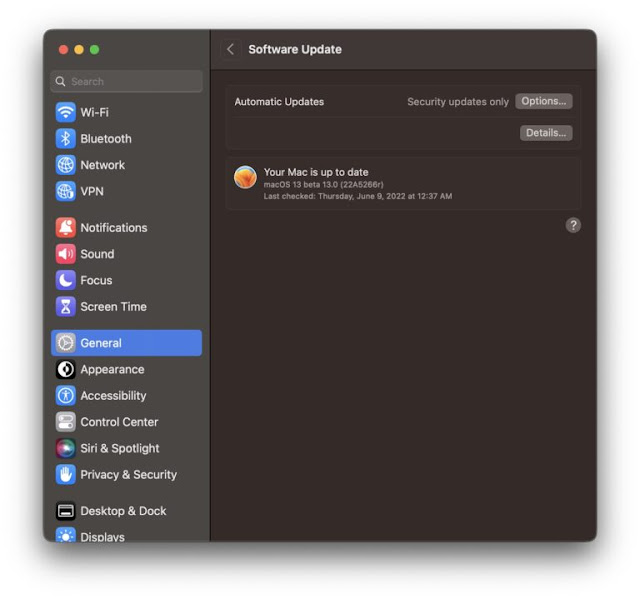




Post a Comment